If you aren’t already using Google Photos to back up your photos and videos, stop what you’re doing and download it, NOW! Because right now it’s FREE for High Quality images!
Even for high resolution photos and videos except up to 15 GB! But they’re going to start charging for any new media starting JUNE 1!!!
As someone with probably a million photos and videos, and the never ending burden of running out of storage space, I can 100% attest that Google Photos has been the best!
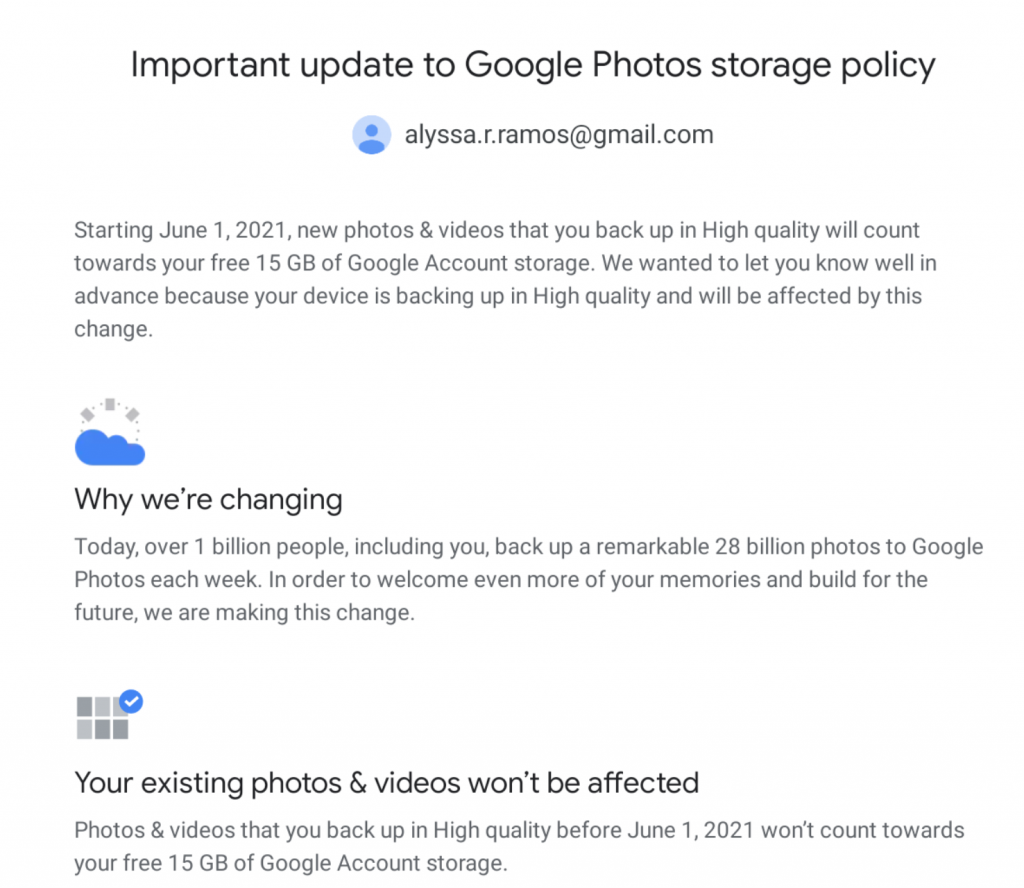
Here’s an overview and how to download, upload, and sync before it’s too late!
Why I Prefer Google Photos for Cloud Storage
It’s really a no-brainer for me and people with massive amounts of content. I’ll keep this short and sweet:
- First and foremost, Google Photos gives you UNLIMITED STORAGE right now.
- I use multiple device brands (so crazy, I know), and it’s the easiest way to sync photos from my Apple phone to Google pixelbook. Just download the app on each.
- It allows you to DELETE the photos/videos on your device’s main storage! Meaning you’ll never have to worry about awful “Storage Space Full” messages!
How to Get Google Photos

You need a Gmail account, which most people have, and if not, make one, because it’s also free. Shit, make two. You’ll get twice the amount of storage! (Yes, I did that.)
Once you have your Gmail account, download the Google Photos app on your mobile device, and the plug-in on your desktop. Or you can just go to Google Photos on your browser.
Navigate to your back-up settings and set it to auto-back up. Be sure it’s on “High Quality”, which are smaller files. Unless you want to upload your High Resolution photos towards your free 15GB. This should continuously back up new content from your device.
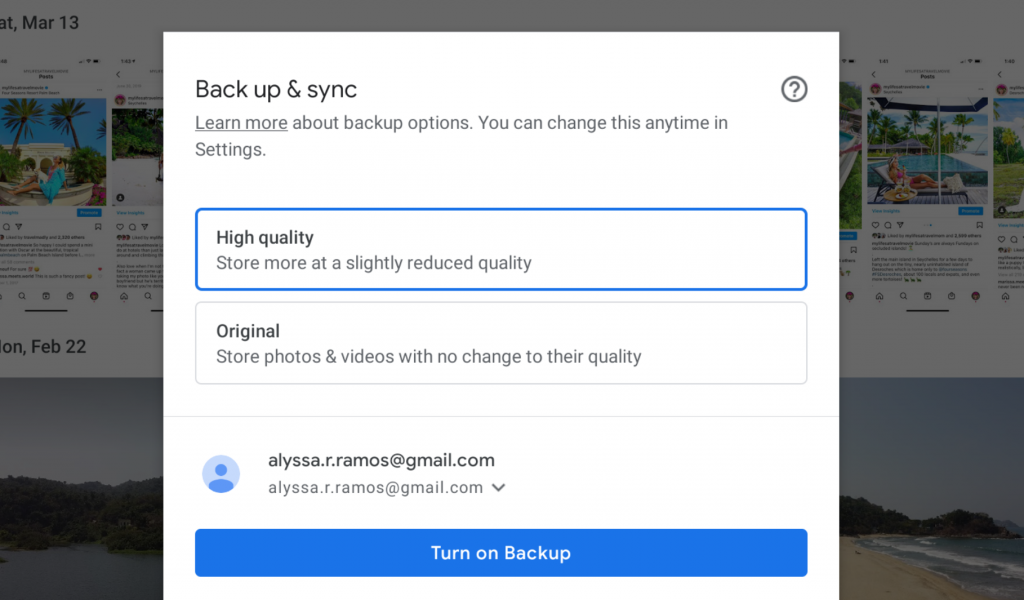
If it’s your first time uploading, it may take a while. I would suggest plugging your phone in, connecting to wifi, and doing it overnight.
How to Use a Photo/Video from Google Photos
If you want to share a photo or video that you’ve uploaded to Google Photos, but deleted from your device, you have a few options. The share options are limited to sending it to someone via email, sending it as a link, or uploading it to Facebook or Twitter.
But if you want to send it via text, or upload to Instagram, a blog, etc., you’ll need to re-download it. Sounds counter-productive, I know. But you can just delete it again afterwards off of your device, and it will still remain on Google Photos!



